Difference between revisions of "Forum"
(Created page with "'''What is the Forum for?''' <br>The Senate is the forum of Bimbolands. Bimbos can talk about whatever they want here! It’s also where the Prime Bimbo makes important announ...") |
m (→About Forum) |
||
| (7 intermediate revisions by 2 users not shown) | |||
| Line 1: | Line 1: | ||
| − | '''What is the Forum for | + | {{TOC right|npt=y}} |
| − | <br> | + | ==About Forum== |
| + | '''What is the Forum for''' | ||
| + | <br>Forum is the discussion board of [[Bimboland]]. [[Bimbo]]s can talk about whatever they want here! It’s also where the [[Prime Bimbo]] makes important announcements. | ||
| − | '''How | + | '''How is Forum organized?''' |
| − | <br>There is one section that’s meant for the Prime Bimbo to make announcements. This is where they can tell the | + | <br>There is one section that’s meant for the [[Prime Bimbo]] to make announcements. This is where they can tell the [[Citizen]]s any news or info they want us to know. |
| − | There’s 2 sections that are meant for | + | <br>There’s 2 sections that are meant for [[Senator]]s to discuss things, Bimbo [[Citizen]]s are able to talk there but it’s mostly meant for [[Senator]]s. |
'''There’s 4 sections for Bimbo citizens to talk in:''' | '''There’s 4 sections for Bimbo citizens to talk in:''' | ||
| − | * The first is the Election Discussion. This is where Bimbos can discuss the Election of the next Prime Bimbo, they can talk about who they plan to vote for, or anything relating to the elections. | + | * The first is the [[Election]] Discussion. This is where Bimbos can discuss the Election of the next Prime Bimbo, they can talk about who they plan to vote for, or anything relating to the elections. |
* The second section is the General Discussion. This is where Bimbos can talk about pretty much anything as long as they’re polite and respectful! | * The second section is the General Discussion. This is where Bimbos can talk about pretty much anything as long as they’re polite and respectful! | ||
* The third section is the Contests, Games and Humour section. Bimbos can create contests, tell jokes and play word games here. | * The third section is the Contests, Games and Humour section. Bimbos can create contests, tell jokes and play word games here. | ||
| − | * Last but not least there’s the Help and Advice section. If you come across a glitch, need advice, or have any questions that this FAQ doesn’t answer, check the Help and Advice to see if | + | * Last but not least there’s the Help and Advice section. If you come across a glitch, need advice, or have any questions that this FAQ doesn’t answer, check the Help and Advice to see if there are any solutions for you here. If not, then create a topic in Help and Advice! |
| + | |||
| + | ==How do I make a topic in the Forum?== | ||
| + | First click ‘Senate’ then click ‘New Topic’. Choose the category, if you’re a senator and want to announce something to the other senators, then choose Bimbo Senators. If you want your topic to be for anyone then choose Bimbo citizens. After you choose the main category, choose the ‘sub-category’. Put it in the appropriate section. Give your topic a title. The title can be a question or just a short description of what you want to talk about. Under the title make sure to make the first post, say whatever you want to talk about. When you’re done it should look something like this: | ||
| + | |||
| + | [[File:forum1.png|800px|link=|alt=]] | ||
| − | |||
| − | |||
Everything has been filled in and now the topic is ready to be discussed. Press submit at the bottom of the page to put it on the forums! | Everything has been filled in and now the topic is ready to be discussed. Press submit at the bottom of the page to put it on the forums! | ||
| − | + | ==How do I make a poll?== | |
| − | + | If you want to ask a question in your topic you can add a poll to it. Click on the check mark next to ‘Poll’ then give it a title. The title should be the question you want to ask. After this, add the ‘Poll Options’ which are the different answers that people can choose from. An example of this would look like this: | |
| + | |||
| + | [[File:forum2.png|800px|link=|alt=]] | ||
| + | |||
To separate the different answers press Enter after each answer. When you’re done press submit. | To separate the different answers press Enter after each answer. When you’re done press submit. | ||
| − | + | ==How do I add a picture to a post or topic?== | |
| − | + | There are 2 ways to do this. | |
* The easier way: Find the picture online or upload the picture you want to a site like imgur, tinypic, etc. Once it’s online right click the picture, select ‘copy image’ then right click in your post and select ‘paste’. | * The easier way: Find the picture online or upload the picture you want to a site like imgur, tinypic, etc. Once it’s online right click the picture, select ‘copy image’ then right click in your post and select ‘paste’. | ||
| − | * The more complicated way to put a picture in a post: Find the picture online or upload it somewhere online like imgur, tinypic, etc. Once it’s done uploading, right click the picture and select ‘copy image url’. Now go to the topic, click on the picture icon: Paste the url in the box that opens. | + | * The more complicated way to put a picture in a post: Find the picture online or upload it somewhere online like imgur, tinypic, etc. Once it’s done uploading, right click the picture and select ‘copy image url’. Now go to the topic, click on the picture icon: |
| − | + | ||
| + | [[File:forum3.png|800px|link=|alt=]] | ||
| + | |||
| + | Paste the url in the box that opens. Click the check mark and now the picture should appear in your post! | ||
Latest revision as of 11:35, 18 January 2022
About Forum
What is the Forum for
Forum is the discussion board of Bimboland. Bimbos can talk about whatever they want here! It’s also where the Prime Bimbo makes important announcements.
How is Forum organized?
There is one section that’s meant for the Prime Bimbo to make announcements. This is where they can tell the Citizens any news or info they want us to know.
There’s 2 sections that are meant for Senators to discuss things, Bimbo Citizens are able to talk there but it’s mostly meant for Senators.
There’s 4 sections for Bimbo citizens to talk in:
- The first is the Election Discussion. This is where Bimbos can discuss the Election of the next Prime Bimbo, they can talk about who they plan to vote for, or anything relating to the elections.
- The second section is the General Discussion. This is where Bimbos can talk about pretty much anything as long as they’re polite and respectful!
- The third section is the Contests, Games and Humour section. Bimbos can create contests, tell jokes and play word games here.
- Last but not least there’s the Help and Advice section. If you come across a glitch, need advice, or have any questions that this FAQ doesn’t answer, check the Help and Advice to see if there are any solutions for you here. If not, then create a topic in Help and Advice!
How do I make a topic in the Forum?
First click ‘Senate’ then click ‘New Topic’. Choose the category, if you’re a senator and want to announce something to the other senators, then choose Bimbo Senators. If you want your topic to be for anyone then choose Bimbo citizens. After you choose the main category, choose the ‘sub-category’. Put it in the appropriate section. Give your topic a title. The title can be a question or just a short description of what you want to talk about. Under the title make sure to make the first post, say whatever you want to talk about. When you’re done it should look something like this:
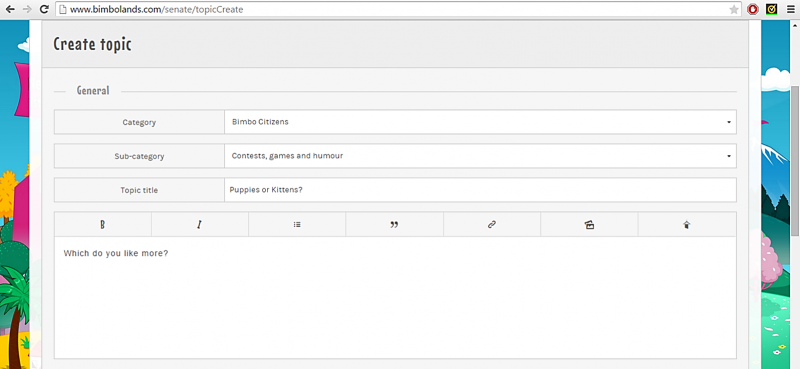
Everything has been filled in and now the topic is ready to be discussed. Press submit at the bottom of the page to put it on the forums!
How do I make a poll?
If you want to ask a question in your topic you can add a poll to it. Click on the check mark next to ‘Poll’ then give it a title. The title should be the question you want to ask. After this, add the ‘Poll Options’ which are the different answers that people can choose from. An example of this would look like this:
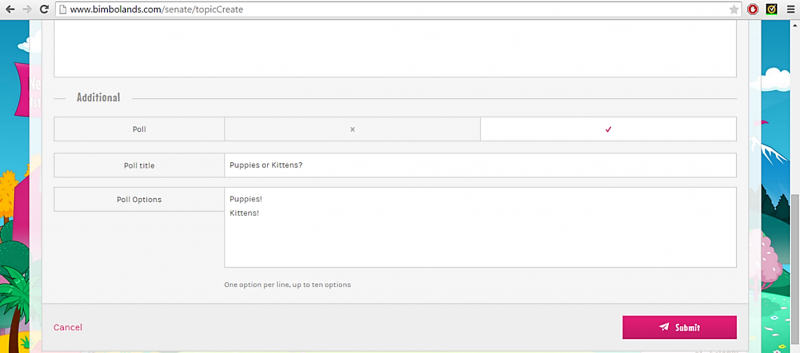
To separate the different answers press Enter after each answer. When you’re done press submit.
How do I add a picture to a post or topic?
There are 2 ways to do this.
- The easier way: Find the picture online or upload the picture you want to a site like imgur, tinypic, etc. Once it’s online right click the picture, select ‘copy image’ then right click in your post and select ‘paste’.
- The more complicated way to put a picture in a post: Find the picture online or upload it somewhere online like imgur, tinypic, etc. Once it’s done uploading, right click the picture and select ‘copy image url’. Now go to the topic, click on the picture icon:
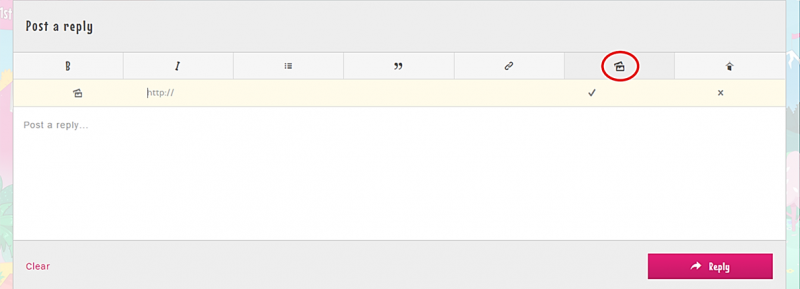
Paste the url in the box that opens. Click the check mark and now the picture should appear in your post!